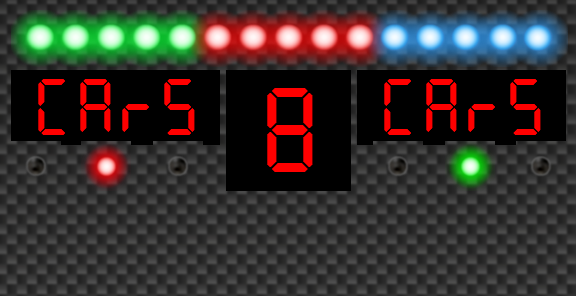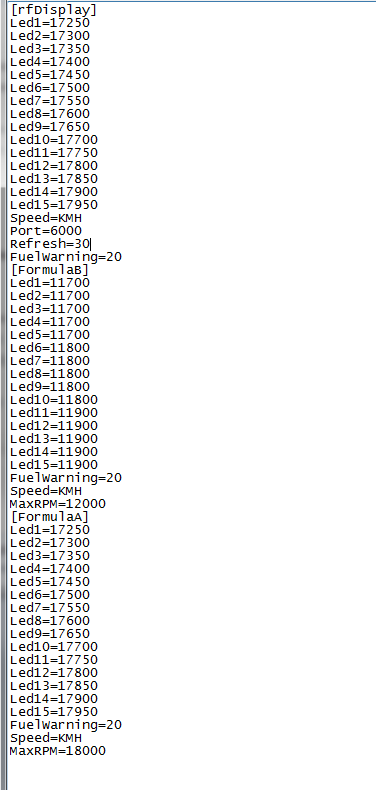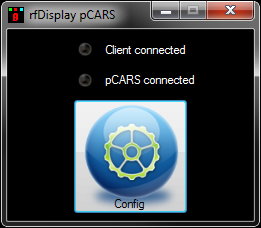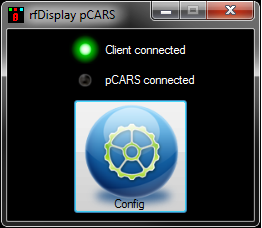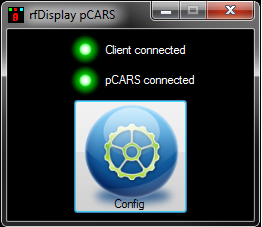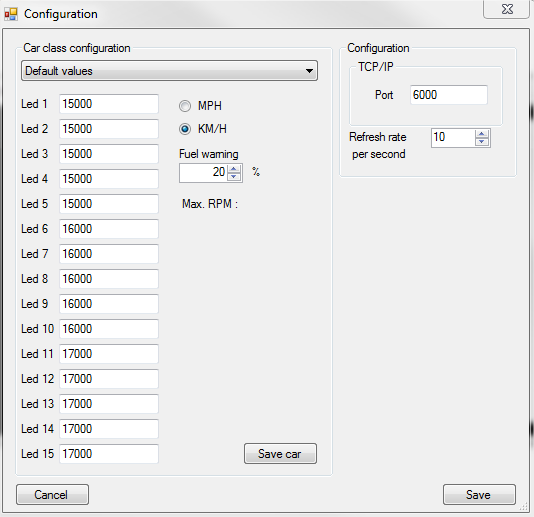|
 |
|
 |
||
rfDisplay for Project
CARS Download page
| How to install |
Copy rfDisplaypCARS.EXE, pCarsAPI.dll and rfdisplay.ini where do you want.
Install rfDisplay.apk on your android device.
Install .Net framework 4.5 to run rfDisplay for pCARS.
| How to configure |
You can edit manually the rfDisplay.ini or you can use the editor integrated.
The section [rfDisplay] is the default setting. When you start a new session with a class car, if the class car doesn't exists in rfDiplay.ini, a section is added for this class car.
After you can edit the section with your own setting for Led, Fuel warning, speed( metric or imperial). In the section you can find the MAX rpm for the class car, it must be usefull to know for configuring LED. You can configure by class car.
You can edit the configuration from application, click on config icon. Port and Refresh
are global settings, they are in rfDisplay section. Port must be the
same port that you have configured on android device. Refresh is the
refresh rate per second.
| How to use |
Run rfDisplaypCARS.exe, run rfDisplay on your android device,
press "Start" button, you will see "CArS8CArS" on the android device and
a green LED on rfDisplaypCARS. Run Project CARS game, don't forget to
enable share memory. When you enter in a session ( practise, trial,
race...) data are sent to rfDisplay.
Know issues :
Sometime, I cannot connect the android device, just restart
rfDisplaypCARS.exe.
| Screenshot |